On laptops and computers via a Chrome browser:
- Click “select” in the menu
- Select the text that you want to highlight
- Choose “highlight” from the hovering menu
- Pick a colour
- If you want to delete a highlight or change its colour, click on it to edit
On iPads, iPhones and Android tablets and smartphones:
- Press a word for a bit less than a second to select it and open the hovering menu
- Use the bars to select sentences or paragraphs
- Tap “highlight” in the hovering menu
- Pick a colour
- If you want to delete a highlighted segment, tap it and choose “delete”