On laptops and computers via a Chrome browser:
- Click “groups and classoos” in the left menu
- Click “create group”
- Choose the type of this group:
- Students group – a group that students and teachers can join
- Teacher group – a group that accepts teacher only
- Choose a year group. If you don’t use the Form system, choose “all”
- Choose a subject
- Give this group a name
- Choose whether individual approval is required or not:
- Private group – ☒ – you will need to share the group code with your students and approve each of them individually. They will get notes, links and learning resources only after you approve them
- Open group – ☐ – users who join with the group code will be approved automatically. You will be able to remove individuals if necessary. Shared resources are accessible only to members
- Click “next” to confirm
- A pop-up window will appear with the group name and code. Copy the code and share it with your students (the easiest way is to write it on the board). The code will be available in the “groups and classes” list, in the main menu. Click “save” to complete the setup.