On laptops and computers via a Chrome browser:
- Click “bookmark” on the right side of the menu
- Add a comment if you wish
- Confirm
- If you want to delete a bookmark, click on it and choose “delete”
- To view your bookmarks, click on “layers” on the top left corner of the screen
- Filter the list by bookmarks
- Click on a bookmark to open its page
On iPads, iPhones and Android tablets and smartphones:
- Tap the top right corner of a page
- Add a comment if you wish
- Confirm
- If you want to delete a bookmark, simply tap it
- To view your bookmarks, tap the bookmark icon in the middle of the top menu (if you cannot see the top and bottom menus, tap the page once to expose them)
- Tap on a bookmark to open its page