Why is this happening?
A ping pong animation appears when a book is being loaded. It usually takes a few seconds but on rare occasions when the WiFi signal is dodgy it can take 20 to 30 seconds. If the animation stays longer than that, there’s probably an interference in the internet connection.
How to fix this?
- Make sure that your device is connected to the internet
- Close the tab with the ping pong
- Open the book again from your bookshelf screen
If you still get the ping pong:
- Connect to a different WiFi (school, home, mobile data)
- Close the tab with the ping pong
- Open the book again from your bookshelf screen
If you can open the book while your device is connected to the other WiFi, there’s a problem with your previous WiFi connection. If you cannot open the book on more than one WiFi networks please contact our support team.